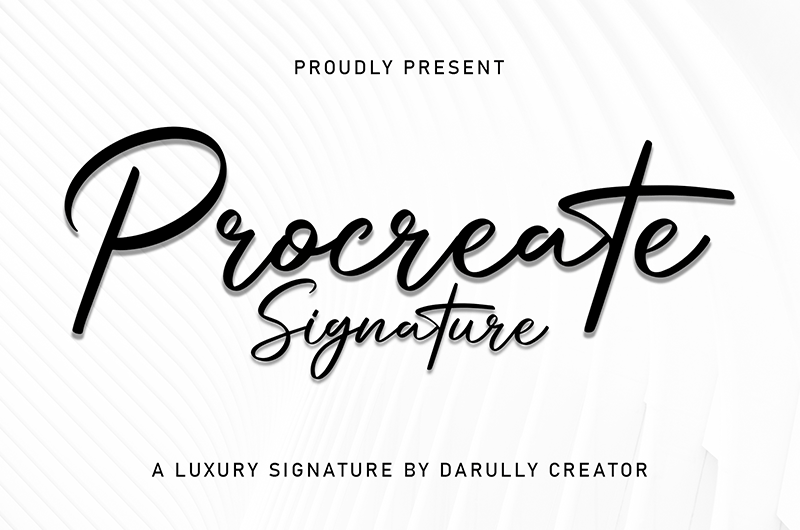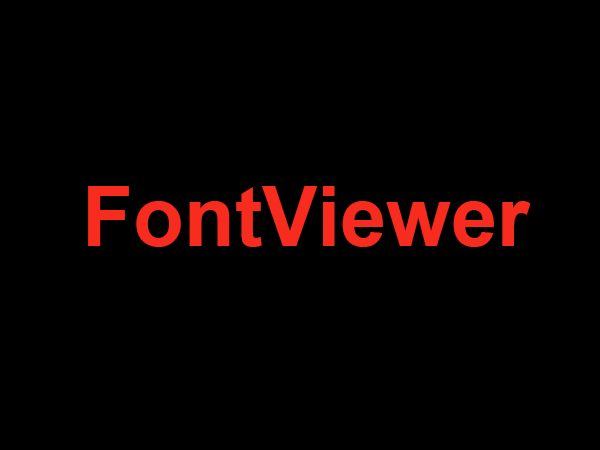How To Download Fonts on Procreate
Procreate is a powerful app known for creating stunning illustrations and designs. Besides the existing tools and features, you can also mix and match different font styles to make your artwork even more personalized. Here’s a step-by-step guide to download fonts to Procreate.
Step 1: Find a Suitable Font
The first step involves finding a suitable font for your purpose. You can find a variety of free and premium fonts online. Ensure that the font is compatible with Procreate, by checking it for the “.otf” or “.ttf” file format.
Step 2: Download the Font File
Once you have chosen a font, click on the “download” button and the font file will be added to your device. It’s advisable to save the file in the “Downloads” folder for easy access.
Step 3: Access Files From Dropbox
If you use Dropbox for other file sharing purposes, you can also use it to save and access the font file. Create a folder on Dropbox and save the font file directly or transfer it from other devices.
Step 4: Open Procreate
The next step is to open Procreate and click on “Settings”. Then, scroll down to the “Drafts, Apps & Fonts” option. Tap on “Import” and select “Import from Files”.
Step 5: Find and Add Font to Procreate
Find the font file either from the “Downloads” folder or from Dropbox. Once you find the file, tap on it and it will be added to Procreate.
Step 6: Enjoy Using the New Font!
From the last step, you will be able to select the new font to your liking. Therefore, you can start creating your artwork without any delay.
Conclusion
Now that you know the steps on how to download fonts to Procreate, you can add more personal touches to your artwork. Remember to backup any font file you download to other folders or external storage, just in case it gets corrupted or lost.