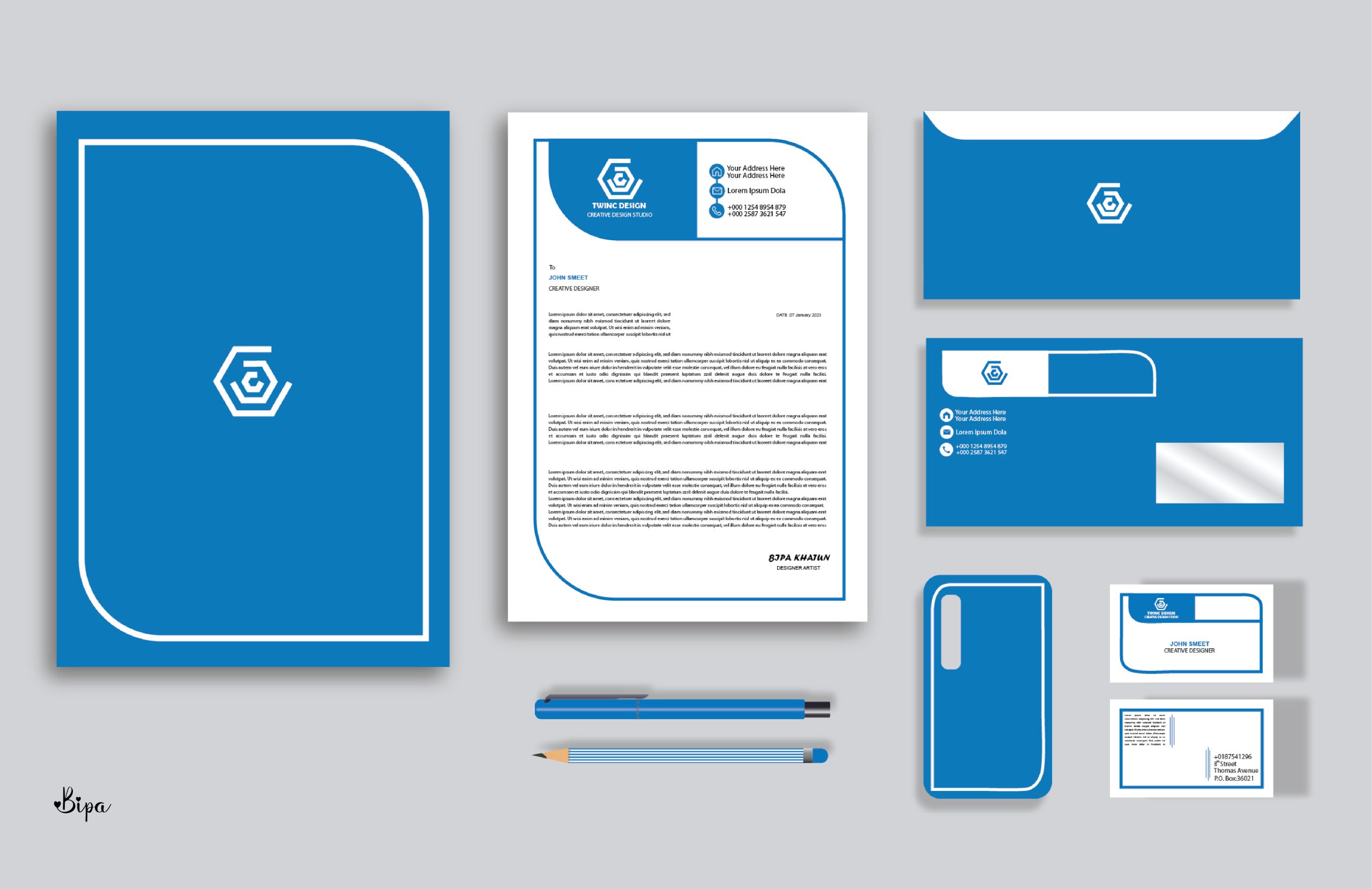How to download fonts from DaFont on iPad
Using a bold, stylish font on your iPad can give your documents, presentations, and other projects a professional, eye-catching appeal. With so many font choices available online, finding the right one for your project can be a challenge. Fortunately, sites like DaFont make it easy to browse and download a variety of fonts to your iPad. Here’s how:
Step 1: Visit DaFont.com
The first step is to visit DaFont.com, a popular website for downloading free fonts. On the homepage, you’ll find a search option as well as categories for selecting a font.
Step 2: Select a Font
To select a font, you can either enter a keyword in the search field or browse the font categories. DaFont has a variety of font categories, from “script” to “retro” or “handwriting.”
Step 3: Download the Font
Once you’ve selected a font, you can then click the “Download” button to download the font. You’ll then be asked to select a location to save the file. It’s important to remember this location, since you’ll need to access the file in order to install the font.
Step 4: Install the Font
To install the font, you’ll need to install a font management app such as AnyFont or iFont. After downloading the font management app, you’ll need to launch it and select the “Add Fonts” option. You can then select the font file you downloaded from DaFont and install it.
Step 5: Use the Font on Your iPad
Once the font has been installed on your iPad, you’ll then be able to use it in your documents and other projects. To access the font, simply open a text editor (like Pages or Mail), and then select the font from the Font menu.
Conclusion
Finding the perfect font for your project can be a challenge, but sites like DaFont make it easy. With just a few simple steps, you can quickly and easily download and install fonts to your iPad. Just remember to always take extra precautions when downloading fonts from the internet.