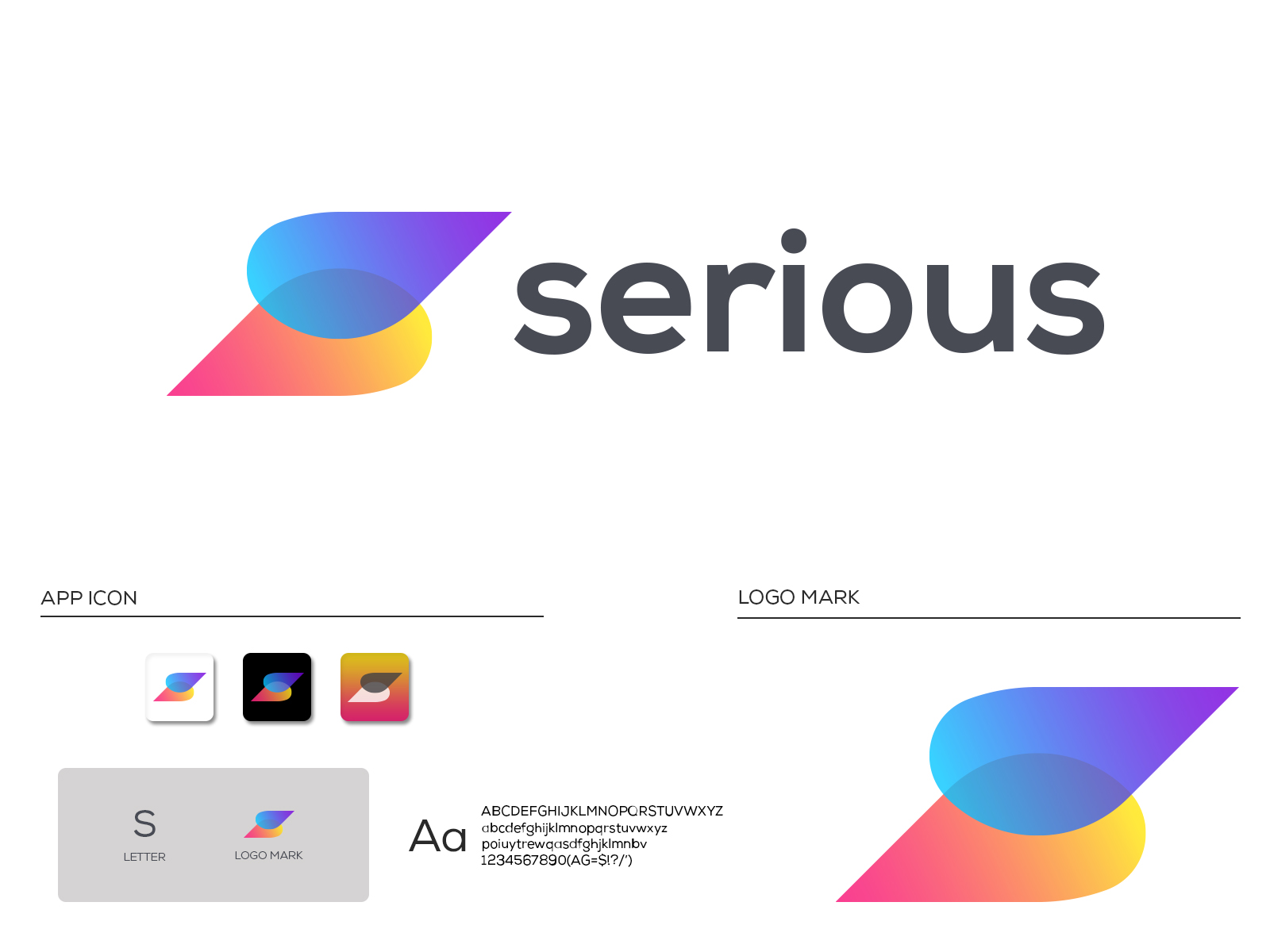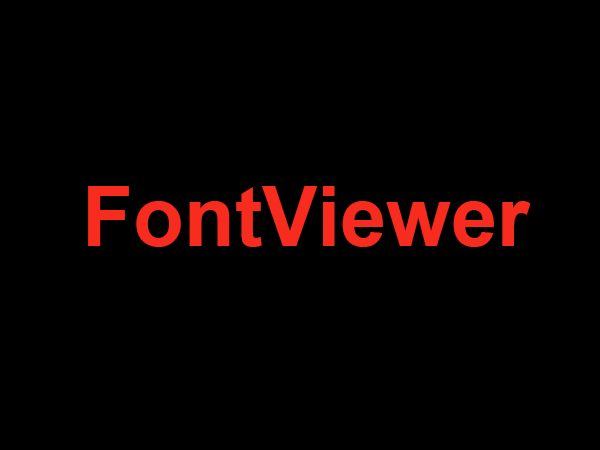How to Download Fonts for Alight Motion
Alight Motion is a powerful video editing app for Android and iOS devices. It offers lots of features for creating stunning videos, including the ability to customize fonts. If you want to add some extra flair to your creations, here’s how to download fonts for Alight Motion.
Steps
- Find a font website. With so many fonts available online, it can be difficult to know where to start. A good place to begin is Font Squirrel, which offers hundreds of high-quality fonts for free. Plus, they are all easy to download and use in Alight Motion.
- Pick a font. When you arrive at the website, take your time to browse and pick the perfect font for your project. On Font Squirrel, the fonts are categorised by type, such as serif, sans serif, and handwriting, so you can easily find one that matches your style and theme.
- Download the font. When you have chosen a font, click the “Download” button and the .zip file containing the font will download automatically.
- Open Alight Motion. Now, open Alight Motion and create a project. When you are ready, click the “Text” icon on the bottom tool bar and type in some text.
- Import the font. Finally, click the “T” icon on the left side of the text you typed and select “Import Fonts.” Select the font you just downloaded to make it available in Alight Motion.
Conclusion
By following these steps, you can easily download fonts for Alight Motion and make your video projects look even more amazing. Have fun customizing your projects with new fonts — the possibilities are endless!