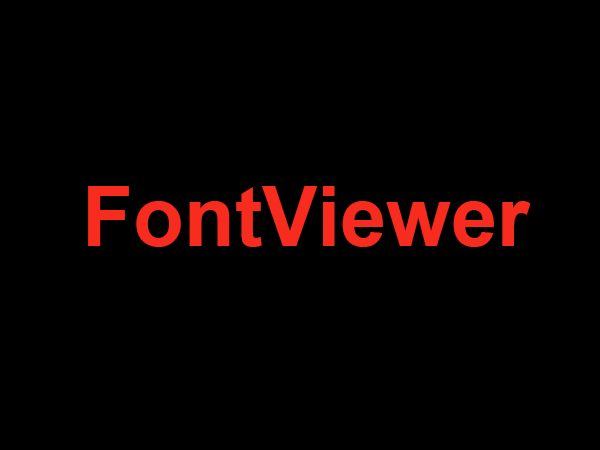How to Download a Font To Illustrator
1. Find the Perfect Font
Downloading the perfect font for your work is the most crucial part of this process. Make sure whatever font you choose can elevate your design and make it look beautiful. Finding a perfect font is easy and fun with lots of websites offering them for free or paid. Here are some of the best resources for font downloads:
- Fontspace: lots of free and unique fonts available
- 1001freefonts: over 13,000 free fonts
- Google Fonts: lots of free, open source fonts to choose from
Make sure you download the font in a .TTF (TrueType Font) or .OTF (OpenType Font) format as these are the only formats that can be imported into Illustrator.
2. Install the Font
Once you’ve downloaded the font to your computer, you need to install it in order to use it. Installation is different depending on the operating system you’re running.
- Windows: right click on the font file, then select ‘Install’
- Mac: Double click on the font file, then select ‘Install Font’
3. Import the Font Into Illustrator
Once the font is installed, you can now import it into Illustrator. Launch Illustrator and open the project you want to use the font in. Once the project is open, go to the ‘Type’ menu, then select ‘Find Fonts’. A new window will appear with a list of fonts installed on your computer.
Check the box next to the font you want to use, then press ‘OK’. All the text in your project using that font will now have the same font style.
Conclusion
Downloading and importing fonts into Illustrator can be done relatively quickly and easily. Once you install the font, Illustrator will remember it and you can use it for any projects you create in the future.