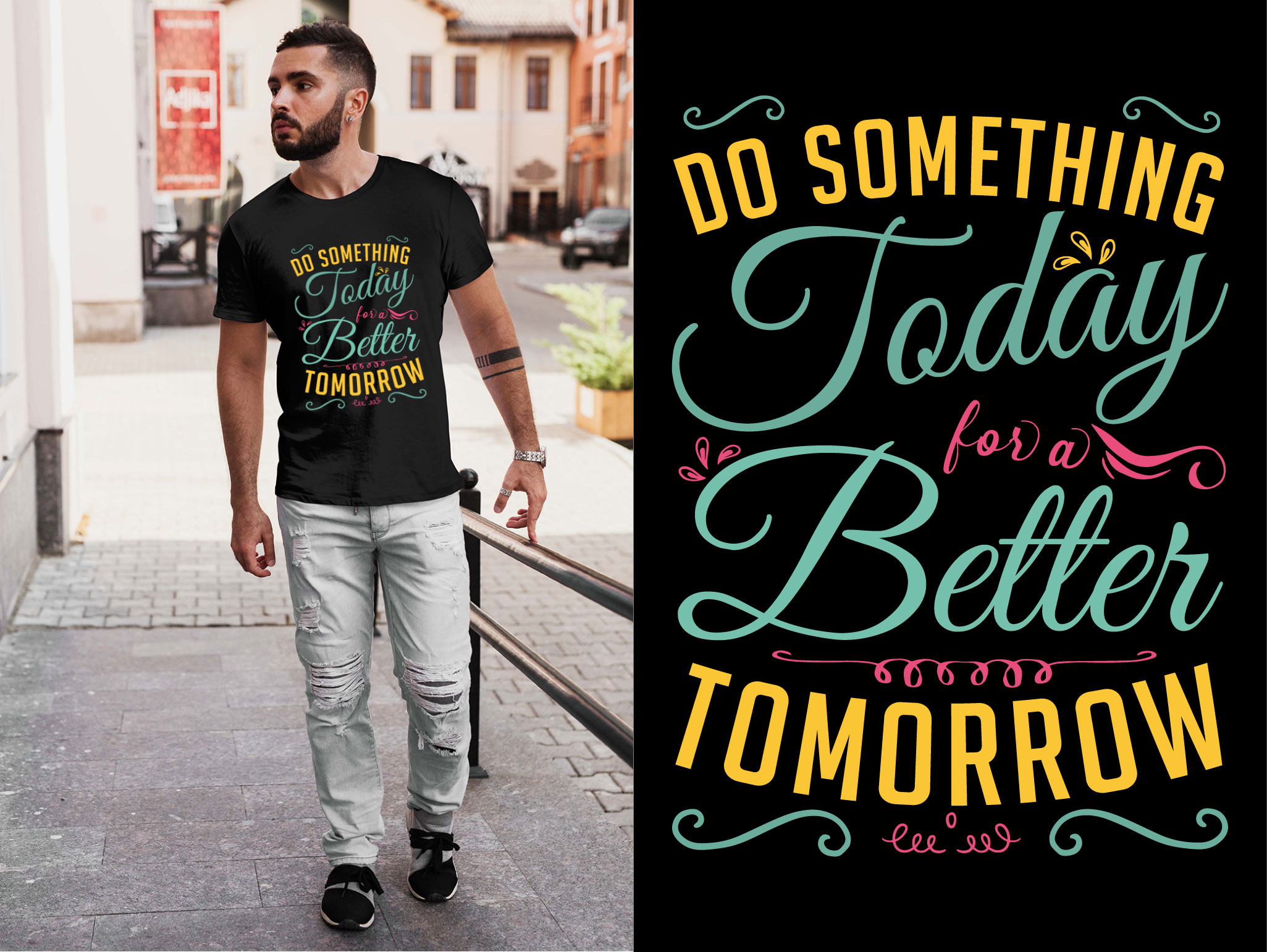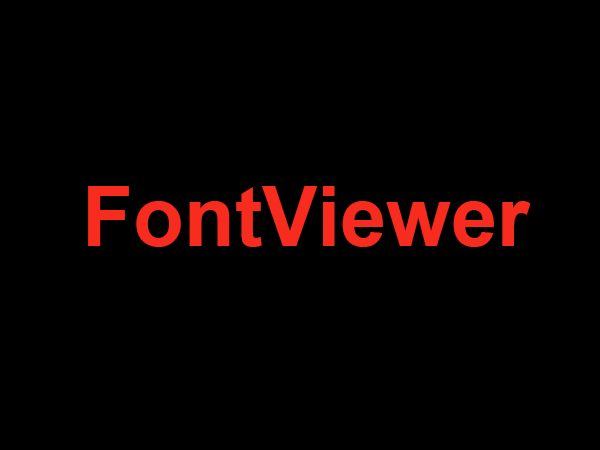Downloading a Font to Canva
Canva is an online platform for creating and sharing graphics or designs with text. It allows users to upload typefaces or fonts to their Canva account so that they can use it to create graphics and design documents. Here is a step-by-step guide on how to download a font to Canva.
Step 1: Search for a Font
The first step towards downloading a font to Canva is to search for a suitable font. You can find and download fonts from various websites such as Google Fonts, FontSquirrel, or DaFont. Each website offers a wide range of fonts that you can choose from.
Step 2: Download the Font File
Once you have found a font that you would like to use in Canva, you must download the font file. Different websites offer different formats of font files, so make sure to check the format before downloading. Generally, the font files are provided in TTF, OTF, WOFF, or WOFF2 formats.
Step 3: Upload the Font to Canva
Now that you have downloaded the font file, it’s time to upload it to Canva. To do this, open your Canva account and head to the Canva Uploads section. Click on the Upload Media option and select your font file from your computer.
Step 4: Use the Font in Canva
Once you have uploaded the font file to Canva, you are ready to use it in your Canva document! You can add the font to your design by selecting the Text tab and choosing the font from the font list. You can also select a size, style, and alignment of the text.
Additional Tips:
- Always check the licensing information before downloading a font.
- Make sure to download the font in a compatible format for Canva.
- You can also purchase paid fonts from Canva’s font library.
- Save the font on your computer so that you can use it in other programs as well.
By following the above steps, you will be able to download a font and use it in your Canva designs!