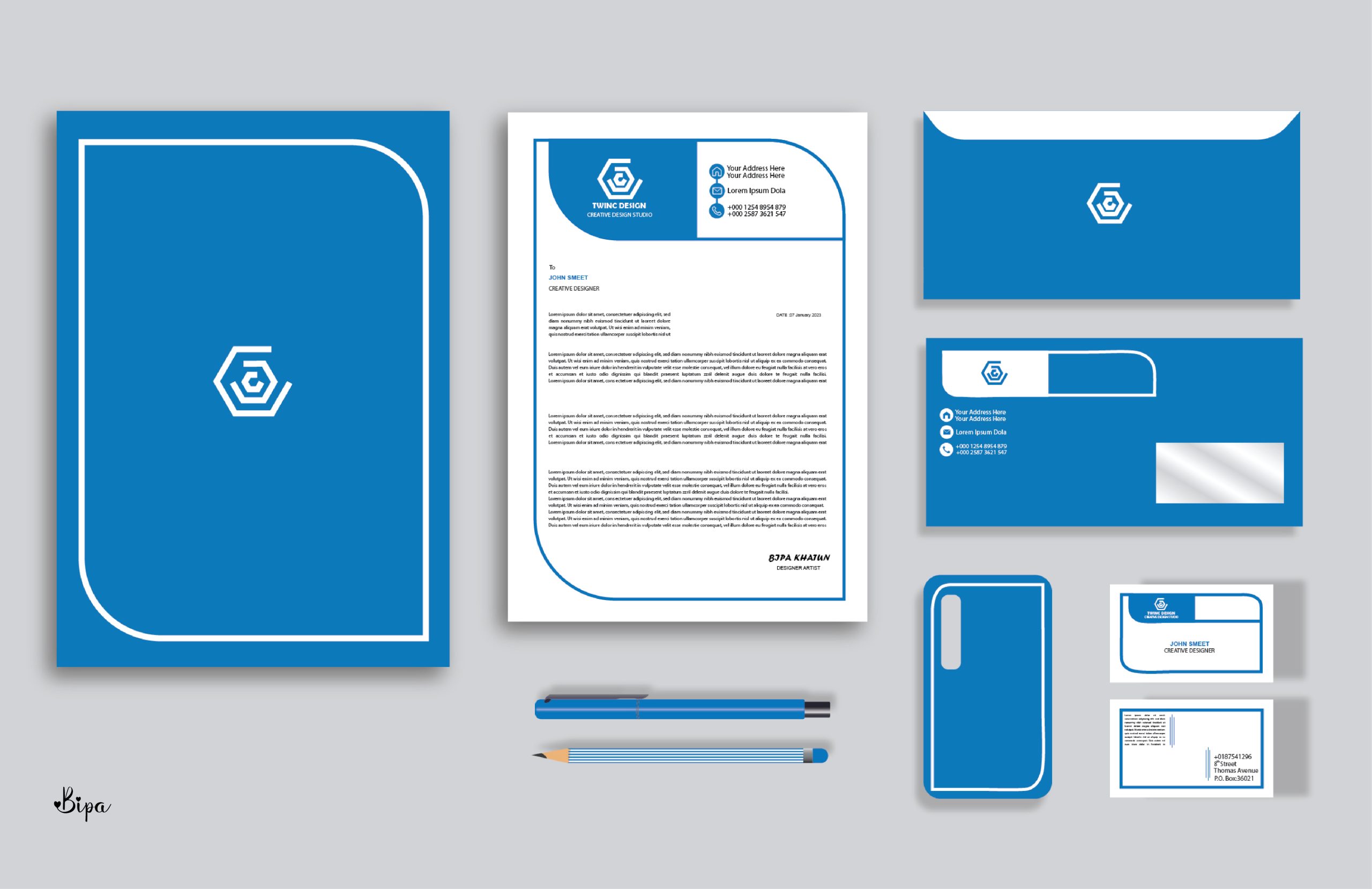How To Download Fonts in GoodNotes
GoodNotes is an excellent note-taking and digital document management app. With its robust features, it has gained popularity among students, teachers, industry professionals, and anyone who wants to have an effective note-taking system.
One of its best features is the ability to customize the text in your documents with different fonts. In this article, we’ll walk you through the steps of how to download and install fonts in GoodNotes.
Step by Step Guide
- Download a Font: The first step is to download a font you wish to use. There are many free font websites out there, such as Dafont and Fontsquirrel. You can also find fonts on various other websites, such as Creative Market and Typekit.
- Install Font on Your Device: Once you’ve found a font you want to install, the next step is to install it on your device. For iOS devices, you can install fonts using a third-party app such as AnyFont or iFont. For Android, you can simply open the zip file containing the font and tap the “Install” button.
- Add Font to GoodNotes: Once the font is installed on your device, the next step is to add it to GoodNotes. Open GoodNotes, then go to the Settings tab, and select “Fonts.” Here, you will be able to see all the fonts installed on your device. Tap the “+” icon next to the font you wish to use, and it will be added to the list of available fonts in GoodNotes.
- Add Font to Documents: The last step is to add fonts to your documents. To do this, open the document you wish to add fonts to and tap the font picker. Here, you will be able to select the font you just added.
Conclusion
That’s it! You now know how to download, install, and add fonts in GoodNotes. Follow the simple steps above and you’ll be able to make your notes and documents look as unique as you want.