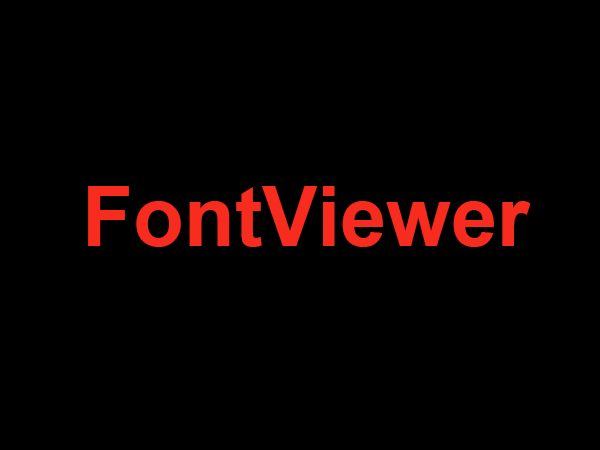How to Download Fonts to Cricut on iPhone
Cricut machines are great for making physical product designs from an iOS device, but it takes a few extra steps to get the fonts to work correctly. The following steps will provide an easy guide on how to get your favorite typefaces onto your Cricut.
Install Fonts for Cricut Design Space
- Step 1: Download a font app such as AnyFont. Once it is installed, open the app and choose Open App.
- Step 2: Find the font you wish to download, select the download option and install it.
- Step 3: Once it is installed to your device, open the app again and select “Install Font”.
- Step 4: After this, the font will be available in the iOS font library. You can then select “Set Font”.
- Step 5: Once the font has been installed and set, open the Cricut Design Space app and select “Fonts”. From there, you will be able to select the font you have just installed.
Upload a Font to Cricut Design Space
- Step 1: On your device, open the app and select either the “Upload Image” or “Upload Font” option.
- Step 2: Select the font file you wish to upload and it will automatically be uploaded to your device.
- Step 3: Once thefont file is uploaded, you can select “Set Font” and the font will be available in the iOS library.
- Step 4: Finally, launch the Cricut Design Space app and select “Fonts” to use the font.
Once the steps above have been completed successfully, your font should be available in the Cricut Design Space app. It is important to ensure that you have enough storage space to accommodate the font, as this can take up a significant amount of space on your device.