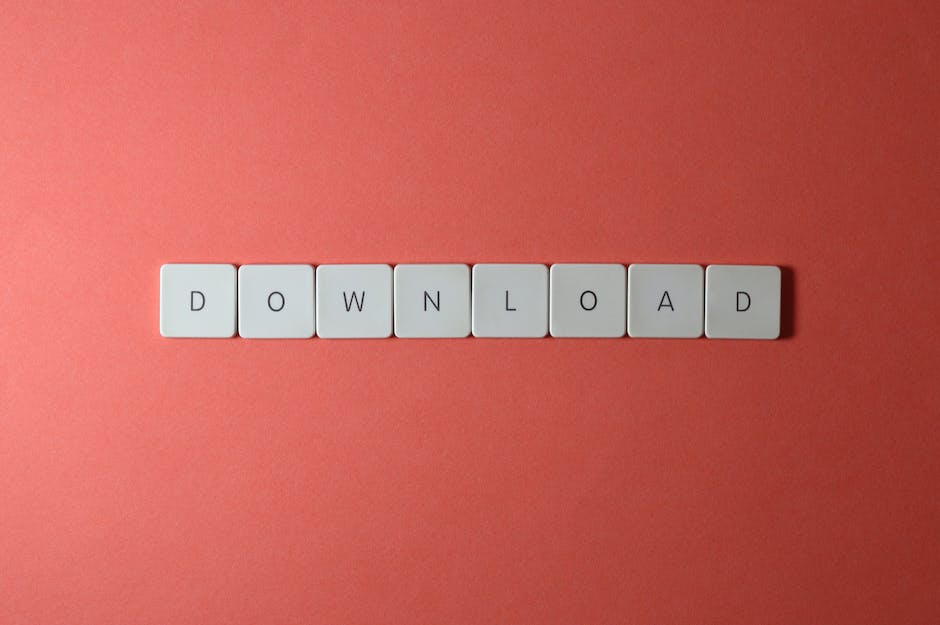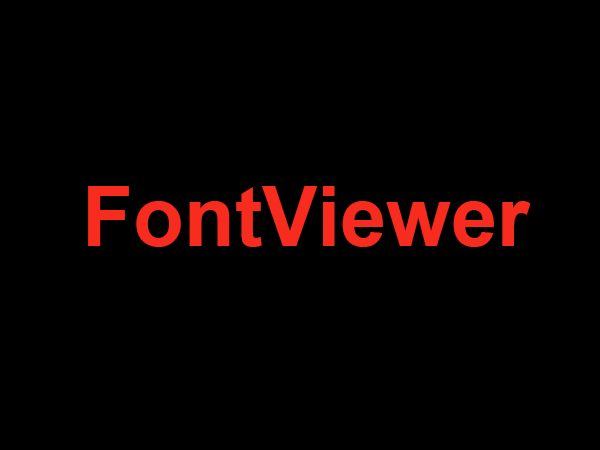How to Download Fonts to Cricut on Android?
Do you want to personalize your projects using Cricut? Then downloading fonts to Android is the right way to go! While you can find plenty of fonts in the Cricut Design Space, adding your own fonts opens up a world of possibilities to further customize your projects according to your style. This guide will explain the step-by-step procedure to download fonts to Cricut on Android.
Steps to Download Fonts to Cricut on Android
- Step 1: Search for a good font online. You can find plenty of free and paid fonts online. To access them, search for ‘free fonts’ or ‘paid fonts’ on any browsers.
- Step 2: Download the font file. Most fonts come in the type ‘.ttf’ file extension. Once you locate the font of your choice, download the font file to your device.
- Step 3: Open the font file. After the download is complete, open the font file from your local storage and select ‘INSTALL’. It might prompt you for administrator permission. If so, grant permission to install the font.
- Step 4: Log in to your Cricut Access account. Log in and reload the Design Space app. This will ensure that all the installed fonts are reflected and can be accessed in the app.
- Step 5: Create a new project in the Design Space app. Once the new project window is prompted, you will find the font of your choice in the font selection menu.
Congratulations, you are now ready to personalize your Cricut projects using the font you installed in your device. Hope this brief guide has cleared how to download fonts to Cricut on Android.