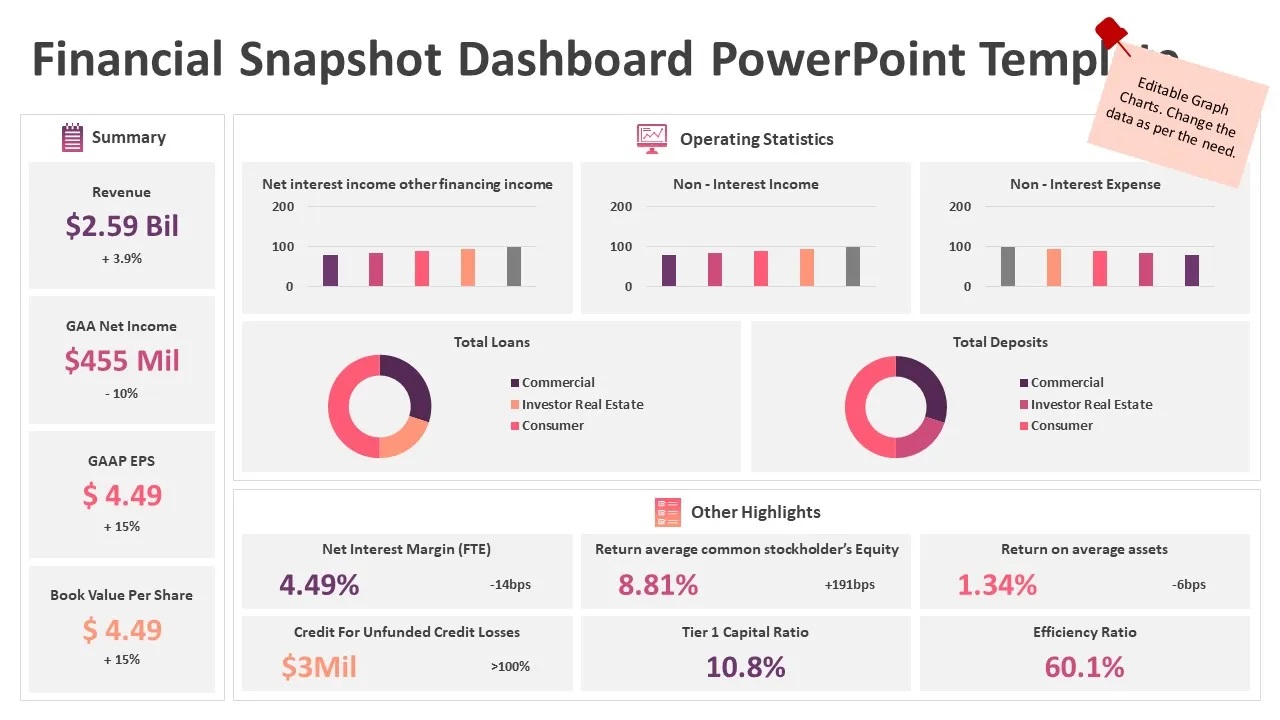How to Download Fonts for PowerPoint
PowerPoint’s pre-loaded fonts are not always ideal for creating presentation slides with a unique design. Here’s a guide on how to download and use fonts to create the perfect Powerpoint presentation.
1.Choose a font
Before downloading a font, you need to choose the font that you want to use. There is a wide selection of fonts available online. You can choose from both free and paid options. Depending on the style of your presentation, take your time to find the font that will give your presentation the perfect look.
2. Download a font
Once you have selected a font, it’s time to download it. It is important that you download the font from a reliable source to avoid any third-party malware. After downloading the font file, you need to open the file and install the font. This will add the font to your computer’s library that you can access directly from PowerPoint.
3. Install the font
Once downloaded, the font needs to be installed. To install, right-click the font file and select install. This will add the font to your computer’s library.
4. Open PowerPoint
Once the font is installed on your computer, open PowerPoint and you’re ready to create a presentation.
5. Select the font
When creating a presentation, you can now select the font from the Fonts drop-down list. Click on the font to select it and you’ll be able to use the new font to apply it to your slides.
6. Save your presentation
Once you’ve finished creating your presentation, save it as you normally would. This will save the font file as part of the presentation so that it can be shared and opened on different computers.
Conclusion
By following these simple steps, you should be able to download, install, and use relevant fonts in your PowerPoint presentation. With personalised fonts, you’ll be able to create more detailed and interesting presentations that your audience will remember.