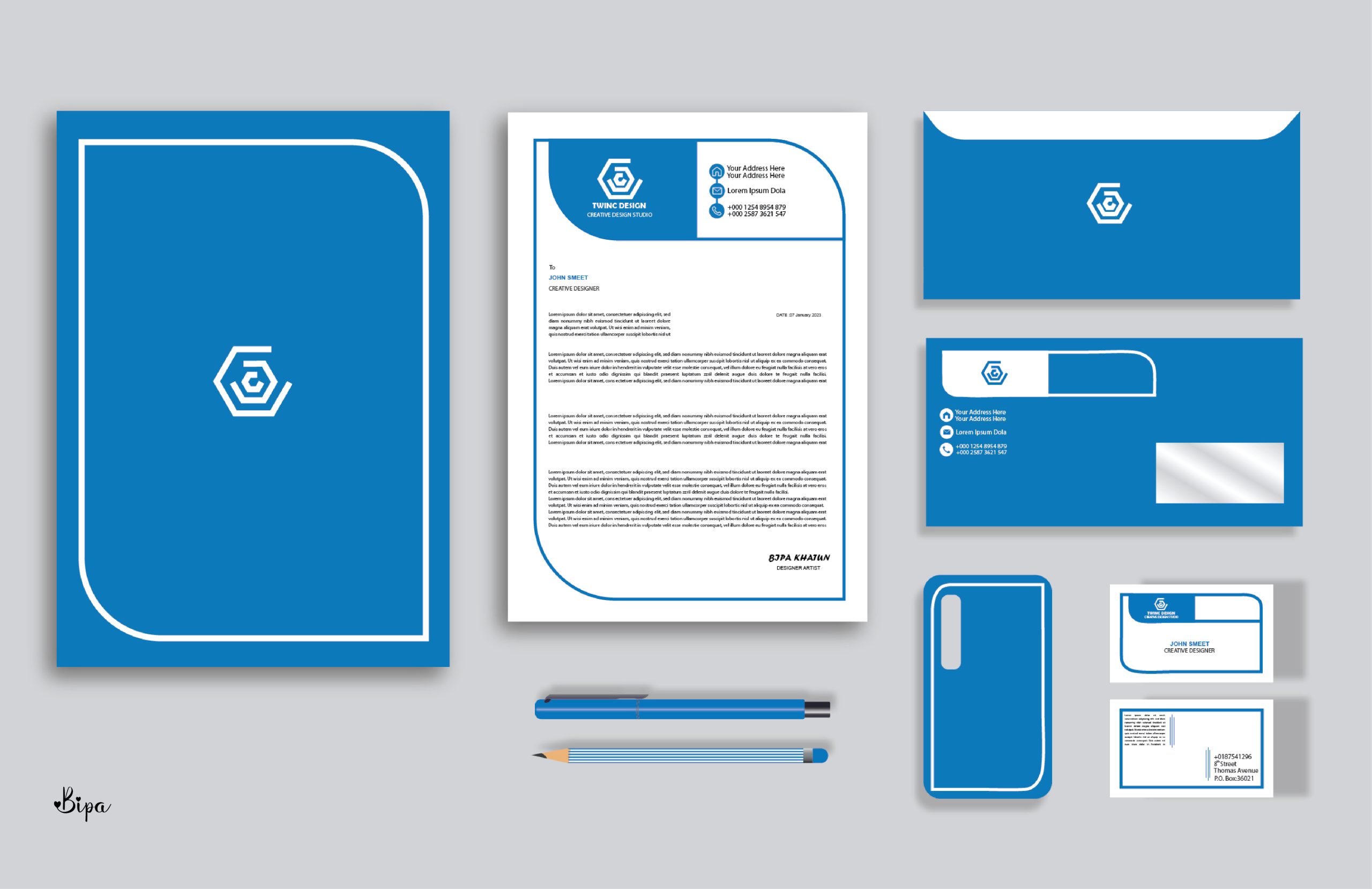How to Download Fonts to an iPhone for Cricut
For many avid crafters and small business owners, Cricut is a go-to machine for personalizing projects of all kinds. But many people forgo using fonts on their projects because they think it’s difficult to download a font to their iPhone. The truth is that downloading fonts to the Cricut app on an iPhone is incredibly easy and convenient if you know how. Here is a guide to help you get started.
Step 1: Install the Appropriate App
Although there are several apps that have font options, the one specifically designed for use with Cricut machines is “Design Space”. The app is available in the App Store and is free to download and install. Once you have installed the app, open it and log into your account. Or create one.
Step 2: Browse the Fonts
After you log in, click the “FONTS” icon at the bottom of the screen. This will open the “fonts” section with a wide variety of fonts in different categories. Scroll through this list until you find the one you want. You can also type in a keyword or phrase to find a specific font.
Step 3: Download the Font
Once you’ve found the font you’d like to use, click on it to open a preview. From here, you can choose to “Download” the font, which will add it to your “My Fonts” section. You can access this section at any time to access a list of all the fonts you’ve downloaded.
Step 4: Use the Font in Your Design
Now that you have downloaded the font, you’re ready to use it in your design. Simply open up the text box and select the font from the drop down menu. You can also access the “My Fonts” section from the drop down menu to find the font you just downloaded. Once you’ve selected the font, you can use it to customize your project.
And there you have it – your font is now downloaded and ready to use in your Cricut project. You can also share these fonts with other users, just be sure to read the font licensing agreement first to make sure you don’t break any copyright laws.